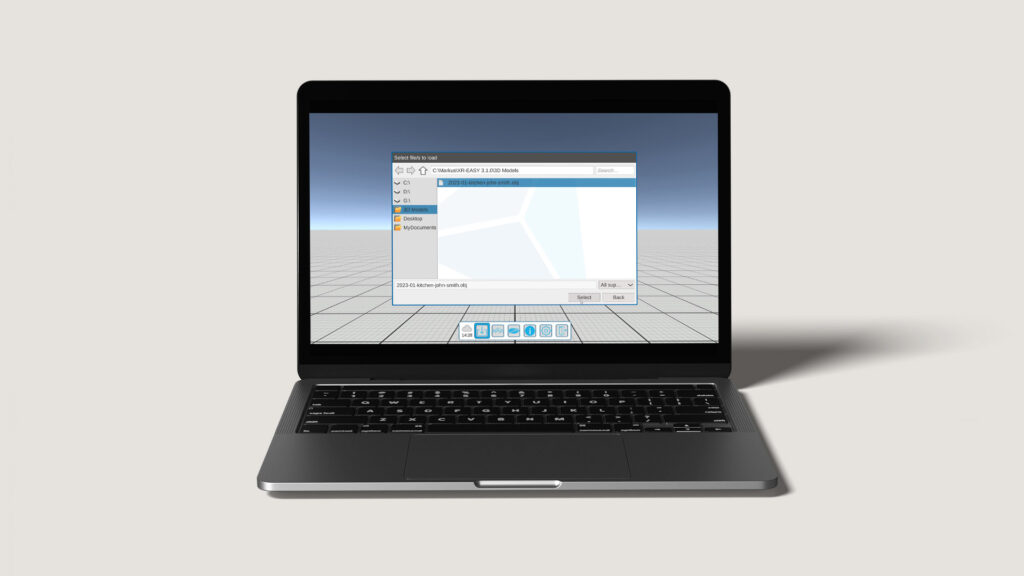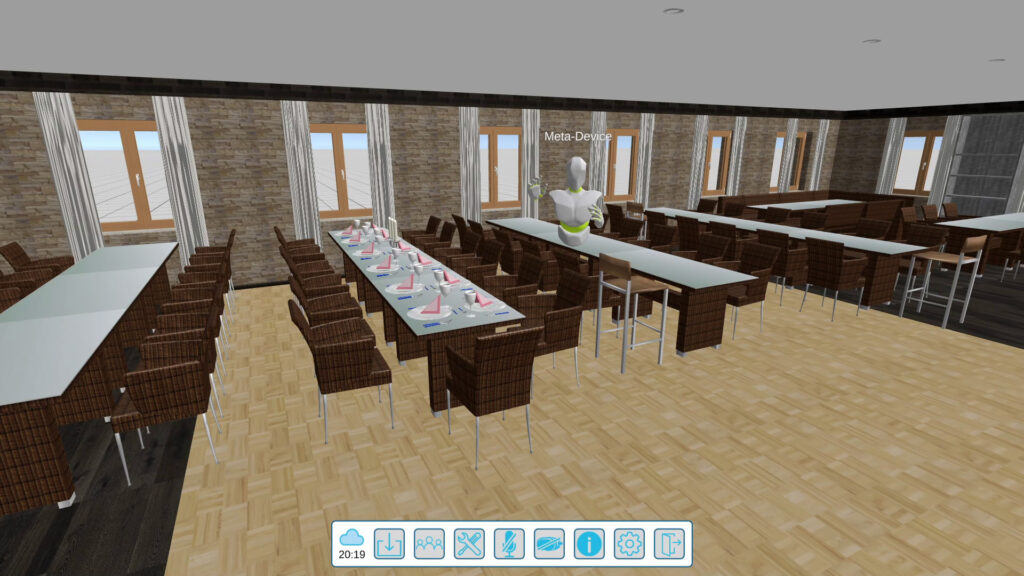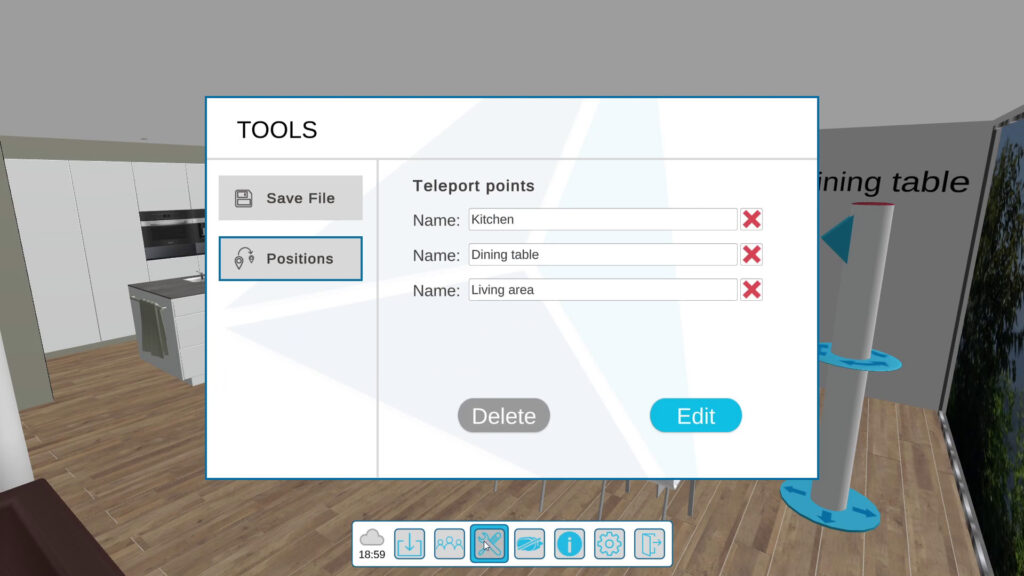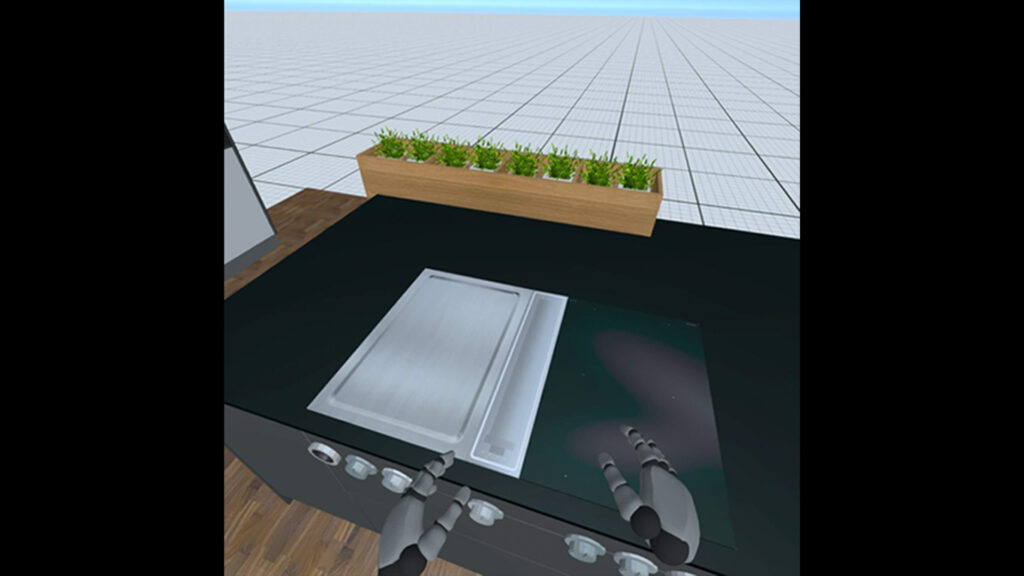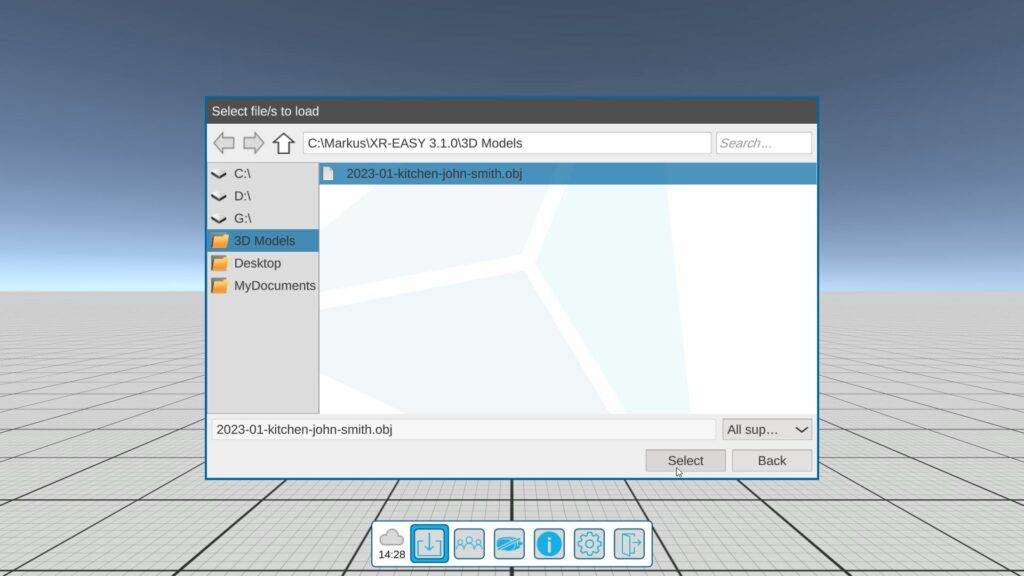First, the desktop software (*.exe) must be installed on a Windows PC or notebook and the app on the all-in-one VR headsets. At least one computer requires a valid license for XR-EASY. All devices involved are on the Internet. If locally possible via the same network. Training is not required!
Then export a 3D model from your planning or CAD software in one of the suitable formats. The exported file is loaded into XR-EASY with a mouse click and, if the matching license is available, is automatically converted into a VR file (*.xvr) and saved there.
Once the conversion is complete and the 3D model appears in VR STUDIO, a VR session can be started on the computer as the “host”. The user on the desktop leads the session and remains recognizable to other participants as a “camera” with a user-defined name.
To participate in the session with a VR headset, the previously installed XR-EASY app is started. If the computer and the headset are in the same network, it asks whether you want to participate in the existing session.
If you agree, within the network the converted VR file (*.xvr) should be automatically transferred from the computer to the VR headset. Otherwise, files converted on the desktop can also be transferred manually to the VR glasses.
Even people sitting outside the network, e.g. remotely, can participate in the Coop-in-VR session. For this, they either need VR goggles with a suitable app version. Or they can download the same software version onto a Windows computer.
To participate, one needs on both types of devices, computer or VR glasses. In addition, there is Internet access and an identical copy of the VR file, which is stored in the XR-EASY folder “3D Models”.
By entering the session ID transmitted by the host, one can manually join the VR session from anywhere. Now the appropriate VR file, previously stored on the device, should be loaded automatically. If not, please search and load manually.
With the latest generation of all-in-one VR glasses, the so-called first-person perspective of a VR user can also be streamed to other screens and shared in video meetings, for example. In addition, video recordings and screenshots are enabled in the glasses, and can be further used via download.